If you have already created a business account with Google Ads and Analytics, here is a quick guide on how to add an admin to manage your accounts.
Google Analytics
Step 1: Log in to your Google Analytics account, click “Admin” icon at the bottom left corner:
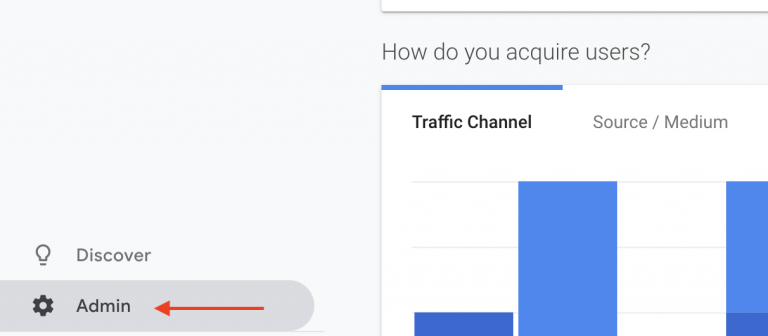
Step 2: Click “User Management” from the menu:
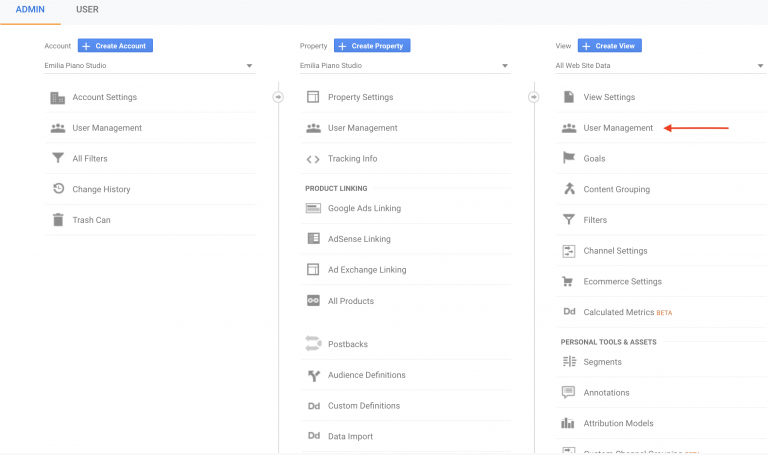
Step 3: Click on the blue plus button at the upper right corner and choose “Add User”:

Step 4: Next, you would need to enter an email address of a person you would like to add as a user (make sure to enter Gmail address such as example@gmail.com). Select a permission level and click “Add”.

Step 1: Log in to Google Ads, click on “Tools & Settings” in the upper menu, and select “Account access”:

Step 2: On the next page, make sure you are in the “Users” tab and select the blue plus button below:

Step 3: Select the Access level you prefer and enter an email address. Next, click “Send Invitation.”

Next, the user will receive an email to accept the invitation:

© Copyright 2024 - SOURCEsem Inc. - All Rights Reserved | Privacy Policy | Terms & Conditions