Step 1: To add a page manager, log in to your company’s page
Step 2: Click “Settings” in the upper right corner
Step 3: Select “Page Roles” from the left vertical menu
Step 4: Type a name or email to add a person, choose their page role such as Admin and click “Add”
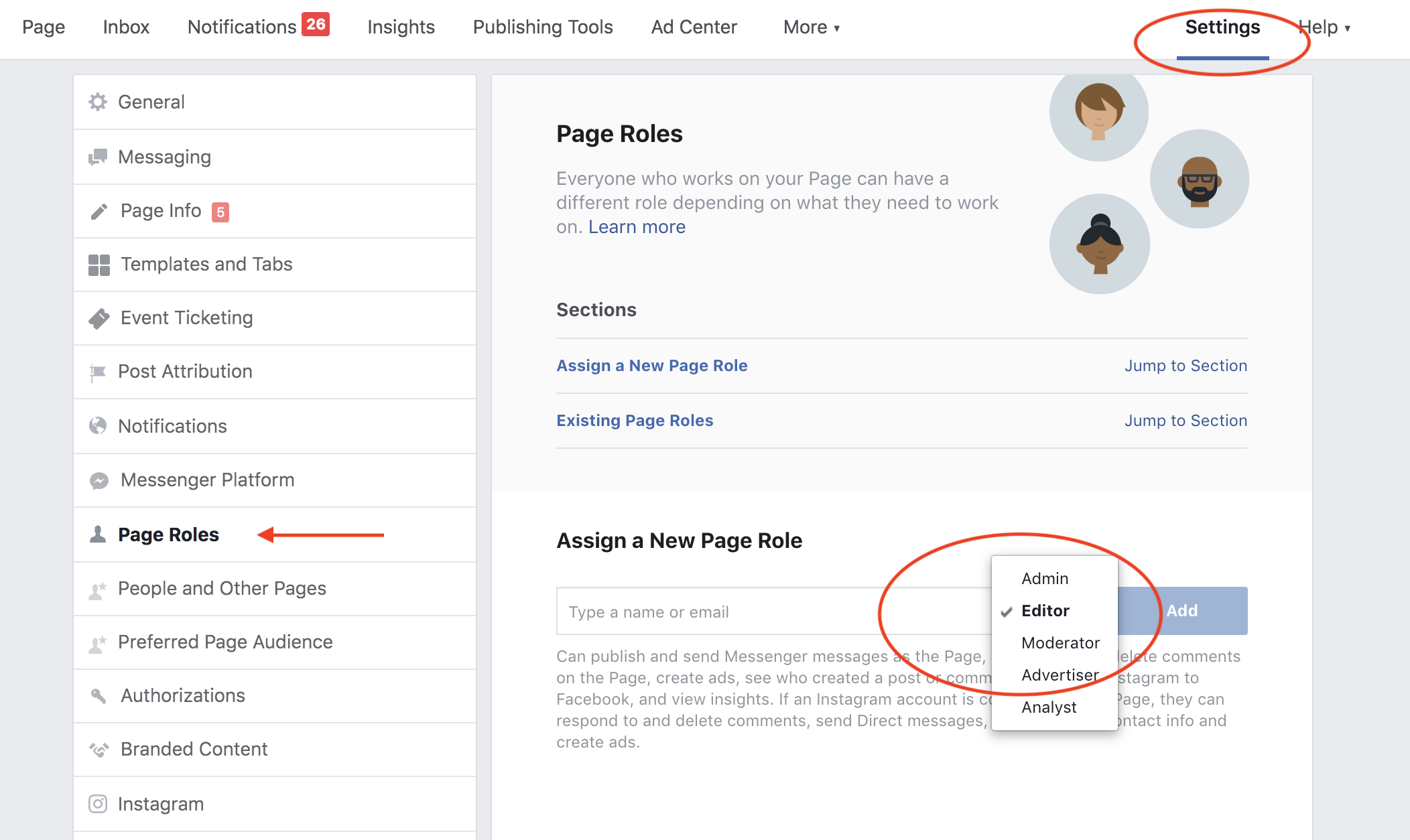
Step 1: First, you need to log in to your company’s Twitter account
Step 2: Next, go to https://tweetdeck.twitter.com/
Step 3: Click “Accounts” (you can find it in the left lower corner) and choose “Manage Team”:

Step 4: Add a team member by searching for his/her name

Step 5: Next, click “Authorize.”

You can easily change the permission level by clicking “Change role”:

Step 1: Log in to your LinkedIn account and search for your company’s page
Step 2: In the right upper corner, under “Admin Tools”, click “Page Admin”:

Step 2: Enter the name of the person you would like to add, then click “Save Changes”:

© Copyright 2024 - SOURCEsem Inc. - All Rights Reserved | Privacy Policy | Terms & Conditions